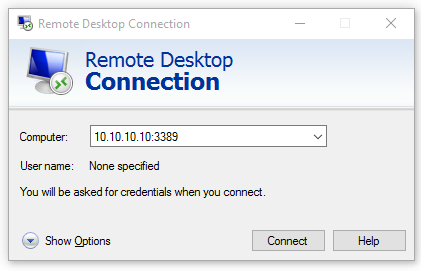

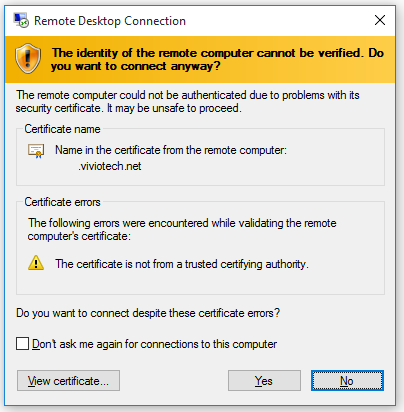
RDP (or Remote Desktop Protocol) is a set of rules (a protocol) developed by Microsoft which allow you to connect to another Windows computer and have the same desktop that you would have if it was sitting in front of you. Once you have access to the desktop (or GUI - Graphical User Interface) of your Windows server here at Vivio, you can edit files, configure services, update settings, and other related tasks simply and easily.
Windows includes the Remote Desktop Connection program by default in Windows 10 Professional edition. These instructions assume Windows 10, but the process is very similar for all versions of Windows that include the Remote Desktop Connection program.
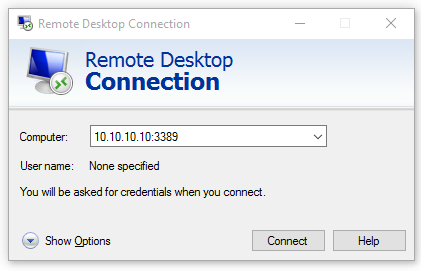

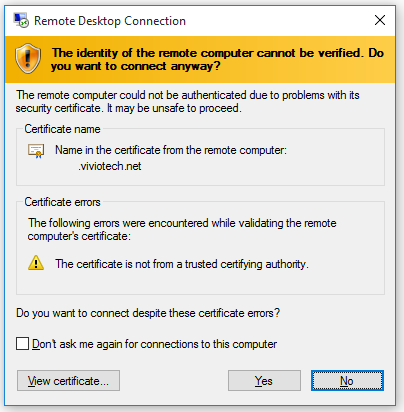
Related articles appear here based on the labels you select. Click to edit the macro and add or change labels.
|