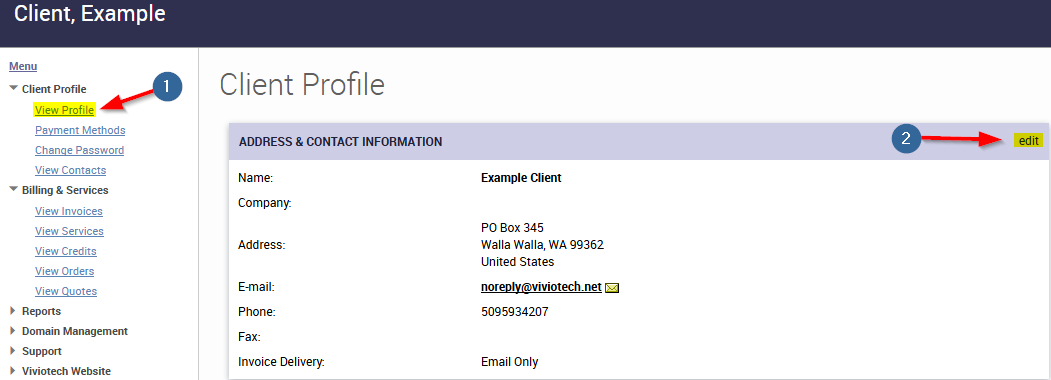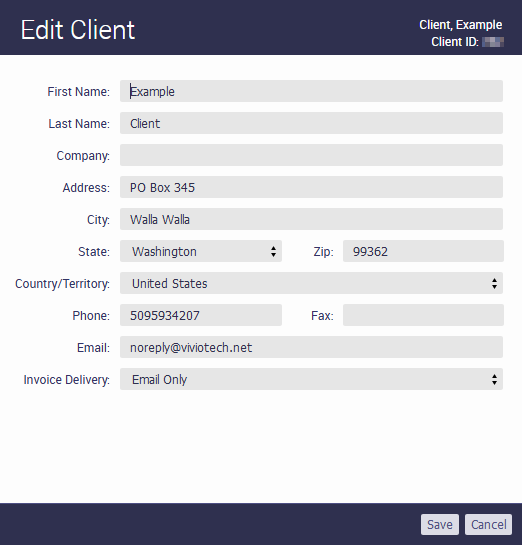Every now and again it may become necessary to update your contact information, be that something as small as a new telephone number or email address, or something as large as a massive rebranding re-branding that results in an entirely new business name. This article will explain how to accomplish those changes.
If you don't need to change the primary account info but instead want to add new authorized users, please see this article instead: How to add an authorized user
Here's how to do it:
First, log in to https://portal.viviotech.net/. If you need help with don't know how to do this, please see the following article: **needs link**related article section at the bottom for help with that.
Step 1: Once you have logged in to your client account, select "View Profile" under "Client Profile." After you click on it, you will see your Client Profile which displays your Address and Contact Information, your Authorized Users, an area where you can manage your account authentication, and a Billing Summary.
*Click to open in new windowview a larger version
Step 2: In the Address & Contact Information area, click the 'edit' link on the right side of the title bar (see the image above for an example). This will open a new window which will allow you to update the account information.
*Click to open in new windowview a larger version
Step 3: In the Edit Client window, enter or update any information you need to change. Please note, the Vivio Technologies terms of service requires that clients provide us with valid contact information to include both a telephone and email address.
...
And that is it! You have successfully updated your primary account information. If you need further assistance please check out the other articles available on the knowledge base, or contact our 24/7 support staff for assistance via phone, email, or live web chat.
Related articles
| Content by Label | ||||||||||||||||||
|---|---|---|---|---|---|---|---|---|---|---|---|---|---|---|---|---|---|---|
|
...