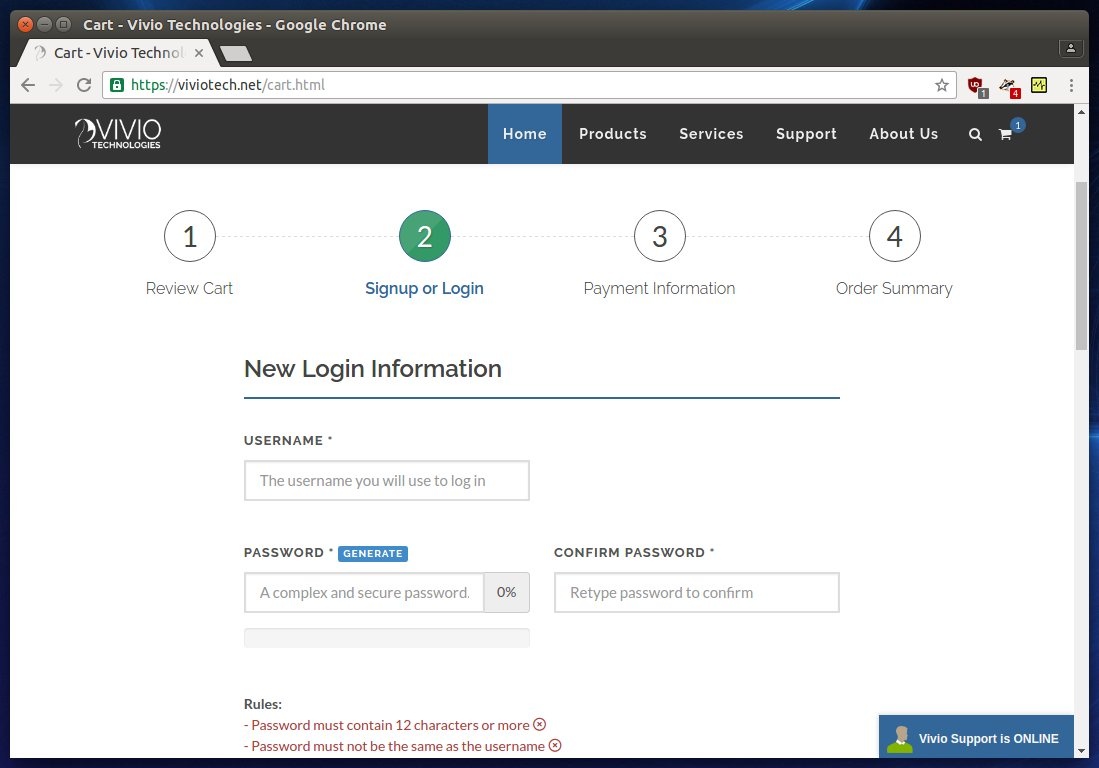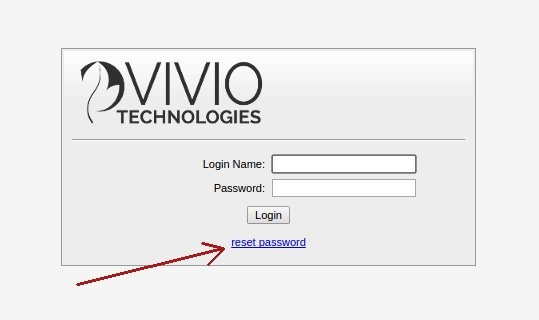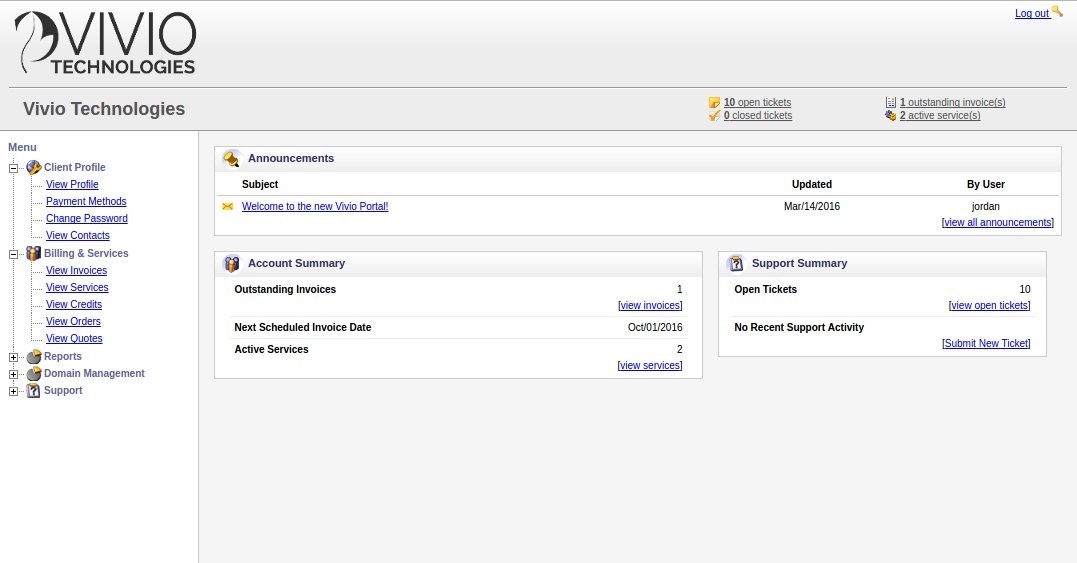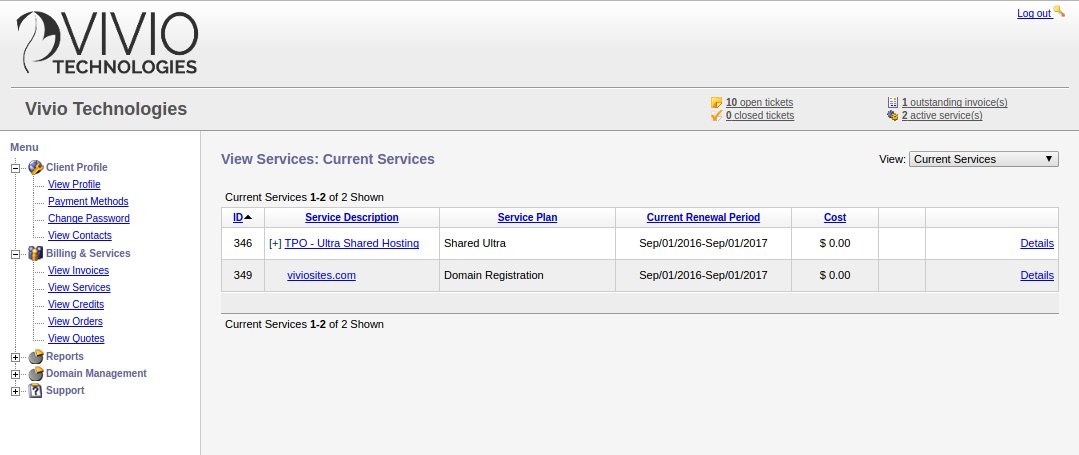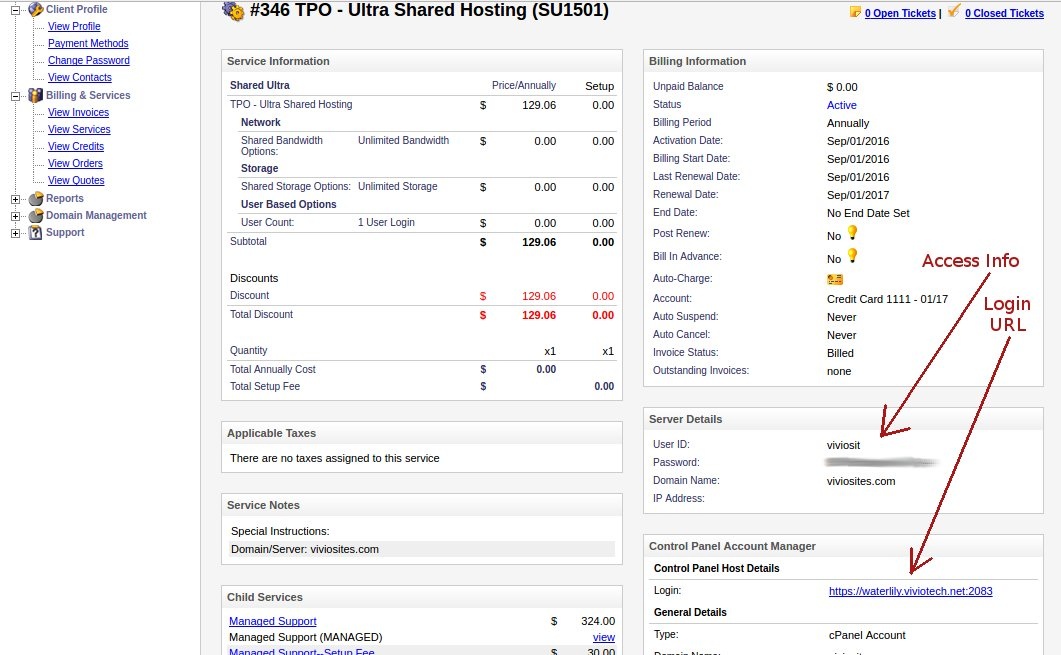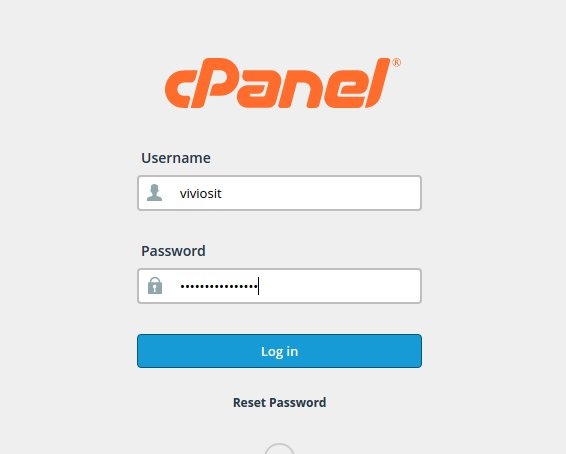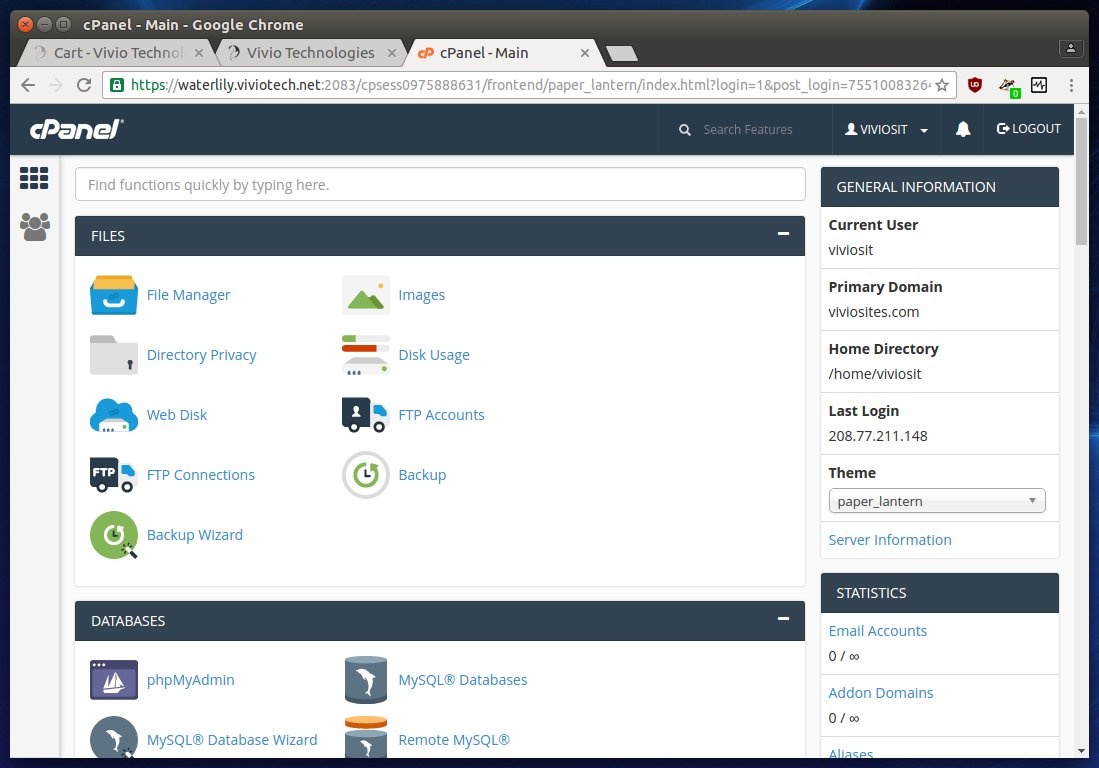...
This article assumes you ordered your cPanel Shared Hosting account through Vivio's online checkout ordering process. It is during this process that you created your Vivio Portal username and password was created, and you'll need to remember those credentials to access your account. Here's a screenshot of the page where you created your Vivio Portal username and password for reference:
If you do NOT remember what you set your username and password were set to, you can use the "Reset Password" link on the the https://portal.viviotech.net/admin/ URL and use your email address to have a new, temporary password sent to your registered email address. If you need further assistance with this, please see the password reset KB article How to reset your Portal password.
Step 1: Log in to Portal
Open your favorite web browser and go to the following URL: Vivio Client Portal
Using the username and password that you created when you went through the Vivio checkout were created during the ordering process, enter in your username into the "Login NameUsername" field, and the password you chose into the "Password" field. Once logged in, you should see something similar to the following screen:
Step 2: Find your cPanel Shared Hosting Service
Next, we you will need to navigate to your cPanel Shared Hosting service to retrieve the credentials to access your cPanel server.
In the left-hand menu, open up the "Billing and & Services" drop-down list, then click on the "View Services" link. This will take us you to a page that shows us our your active services. You should see something similar to the following screen:
In the screen shot above, we you can see we have an Ultra there is a Standard Managed Shared Hosting account listed at the top, along with a domain name registrationother services. Click on the blue link associated with your "Ultra Managed Shared Hosting" linkservice.
Step 3: Find your cPanel Login Information
Once you've clicked on the link for your service, you can see all the specific details of your service on the following page, including your access information, as shown in the following screenshot:
From here, you can click on your cPanel Login URL, which is the link found under Control Panel Host Details in the Login field, and use the credentials listed under Server Details to log in to your cPanel account.
Step 4: Log in to your cPanel Account
Using the Log in Login URL and credentials we got from our your Vivio Portal, we you can now log in to our cPanel accounts, like soyour cPanel account:
Once weyou've logged in, weyou'll have access to all the tools we you'll need to configure our your server, install software, and maintain our your site.
If you need additional help, please feel free to talk to us by creating a ticket in your Vivio Portal.
...