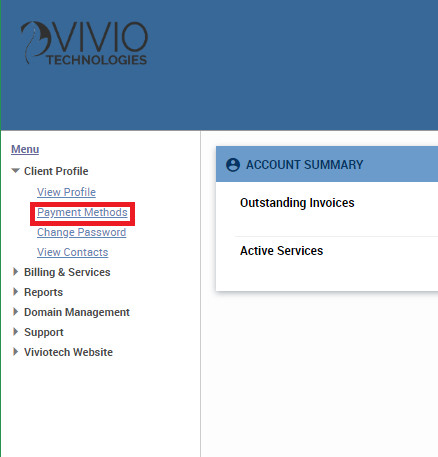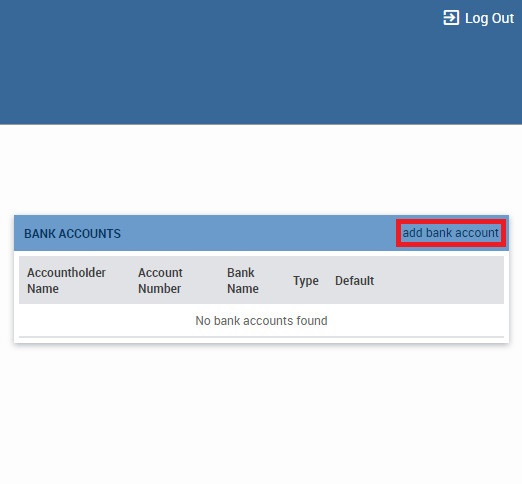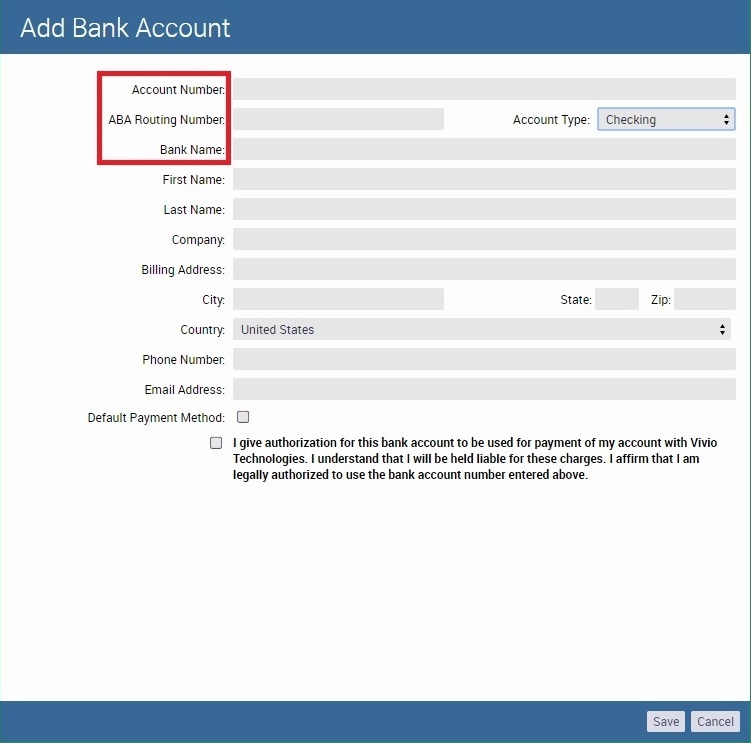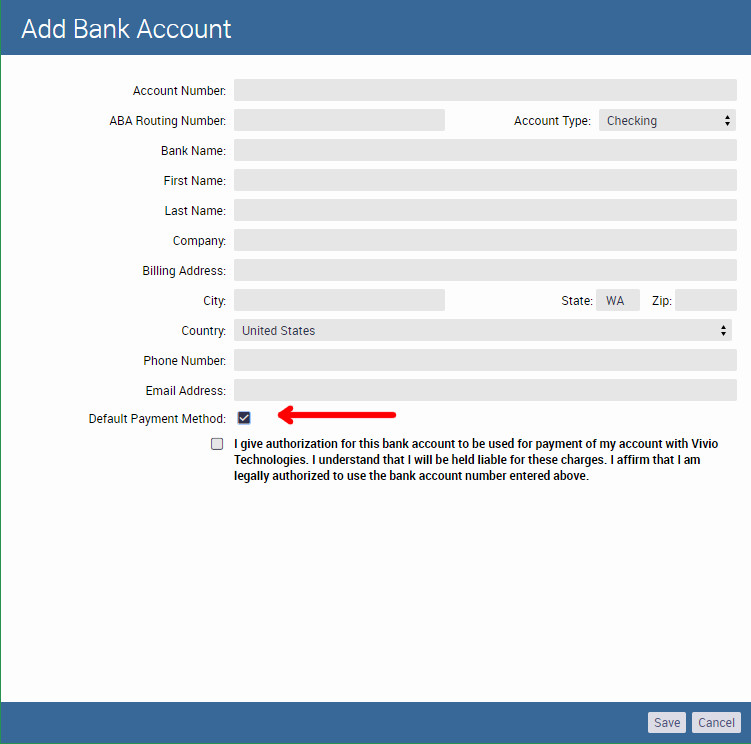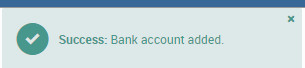ACH is short for "Automated Clearing House" which is nearly identical to paying with a check, you're just doing it electronically. By using ACH to make payments, you reduce the risk of credit card interest charges and significantly speeds up the payment process.
Step-by-step guide to paying with ACH
- Log into your Vivio Portal account. If you need assistance with this step, please see How to access your Vivio Portal client account.
- To add a bank account as a payment method, select “Payment Methods.”
- Select “add bank account.”
- Enter your “Account Number,” “Routing Number,” and “Bank Name” in the corresponding form fields. Your contact information will be auto-filled below; verify that it is correct.
Select your “Account Type” from the drop-down menu. If no change is made, it will select “Checking” by default.
- If you would like to make this account your default payment method, tic the “Default Payment Method” box.
- Tic the last box to allow Vivio to process payments to this account. Select “Save.”
- A message will appear. “Success: Bank account added.” Your bank account information will now be viewable as an option under the “BANK ACCOUNTS” section.
If you need help with adding an account for an ACH payment, or some other aspect of managing your account via the client portal, please see the related articles below or contact our Support team via email, phone, or web chat.