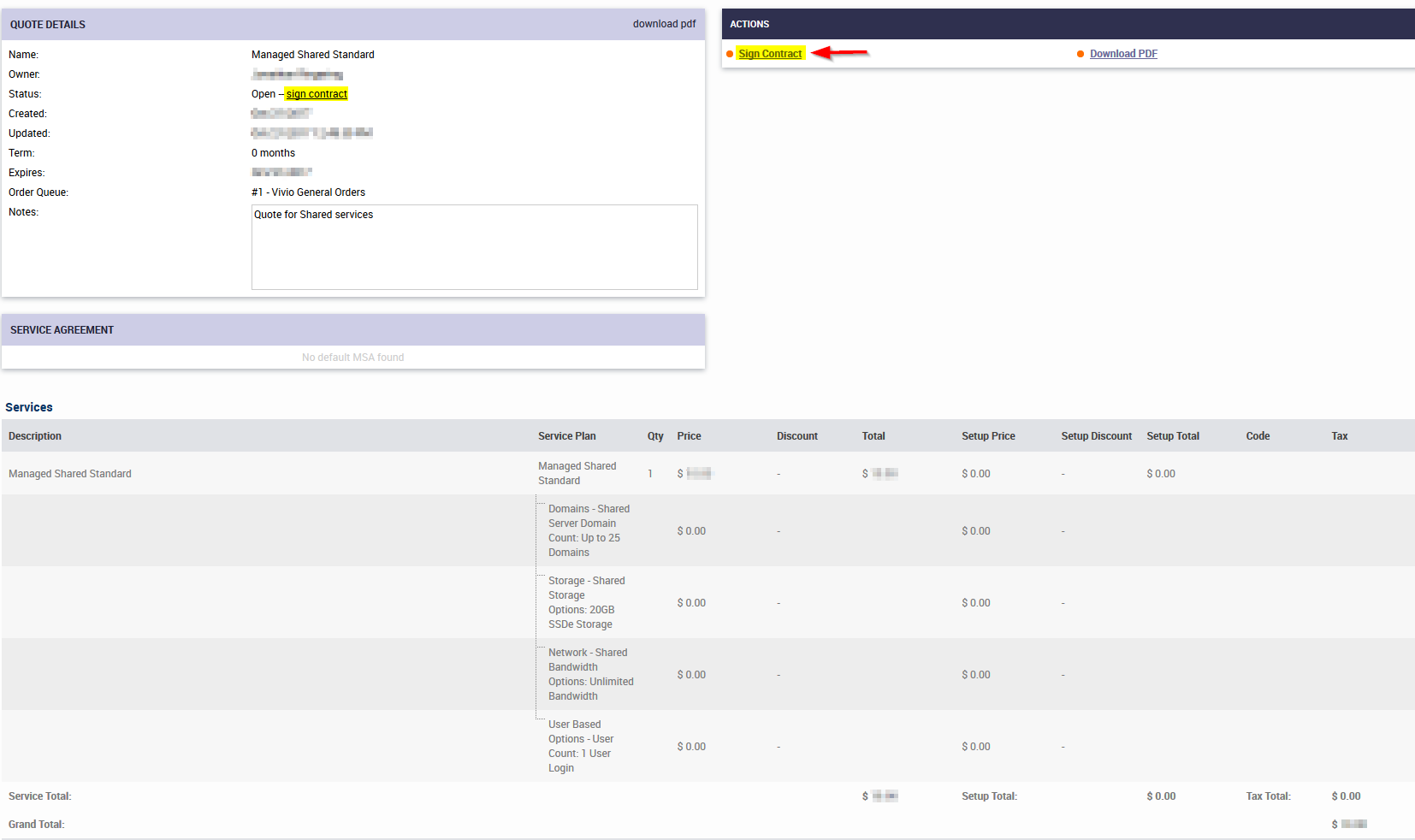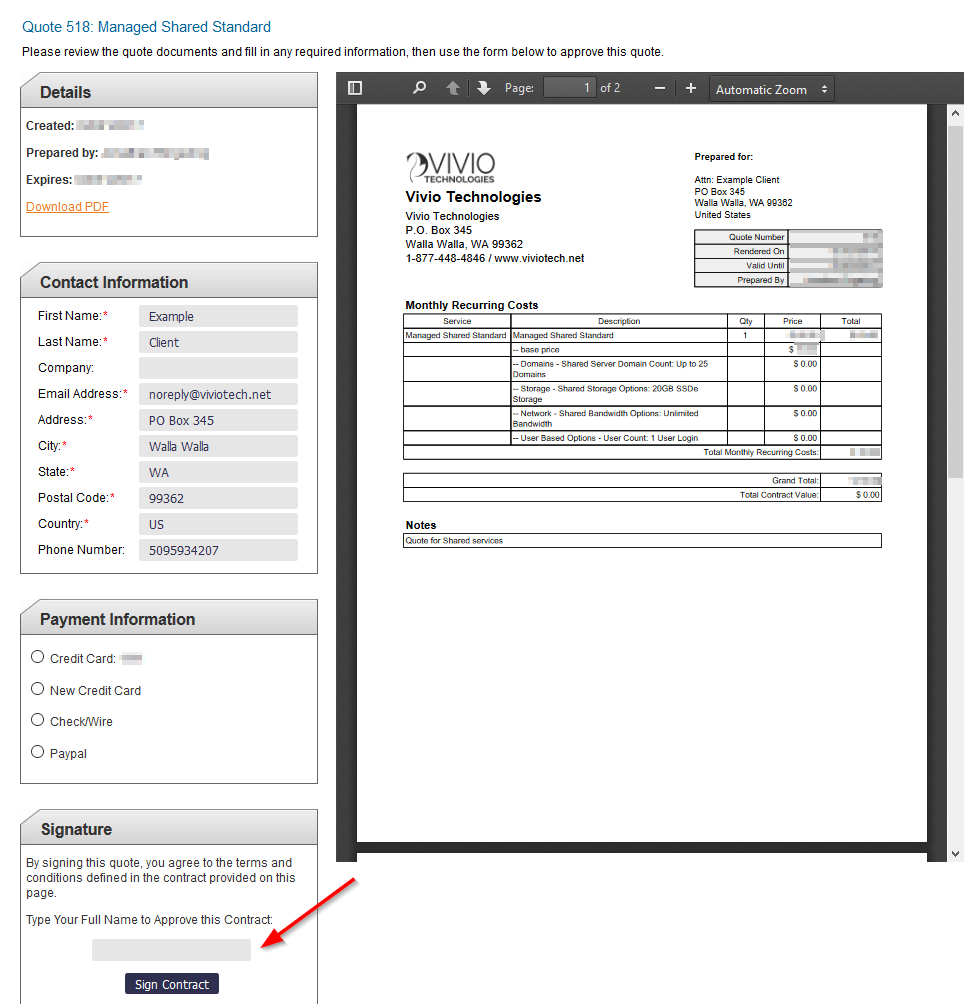Whether you’re a new or existing customer, you’ll probably request a price quote at some point or another.
Step-by-step guide
How to request a quote:
If you ever need pricing, we can provide it to you in one or more of three ways.
We keep all of our current pricing listed on our website.
We work very hard to keep our website up to date with our most current offerings, so it is a fantastic way to get an idea of what products we offer and the prices for them. Sometimes, however, you need something a bit different than what you find on our site, don't worry, in many cases we have the ability to provide custom services. For those situations, see the alternatives below.- We can send you an official quote.
An official quote is a document we email to you that explicitly lays out the price and products. It will come in the form of a link in an email we send you letting you know the quote is ready. If we send you an official quote, you will need to sign the quote before the change takes effect. It will have the products and services, prices, and any other special instructions that could be needed on the document. There will be also be a place to input your payment information. An official quote is best if you have several services or changes that need to be made to the account. If we do it this way, once you sign it Support receives the order automatically.
- We can email you the price and details without an official quote.
If you are emailing in to increase your backup space, RAM, or make similar small changes, there’s frequently not a need to send an official quote for you to sign. To make it easy on both of us, we’ll probably email you the cost and what it is you will receive. If it’s something small and we do it this way, you’ll need to tell us “Yes” to the quote. We will then pass the ticket off to Support to have the changes made.
At times, we may start with this method in order to provide you with a response to reference as quickly as possible, and then if you decide you would like to move forward we will create an official quote for you to review and sign.
How to view an existing quote:
To approve the quote, click the link in the email we send you. You'll be able to review and approve the quote. Make sure it looks good before you sign it! After you review it, you can approve the quote by filling the information in the left-hand panel on the quote page and then clicking the 'sign contract' button.
If you can't find the email or want to see if you have any active quotes, you can also log in to your Portal account and select "View Quotes."
After you select "View Quotes," your current quotes will pop up. You can select either the name of the quote or "View Quote" on the right side of the line item to open the quote.
Selecting the specific quote will open it so you can review it in more detail. You will see the quote details such as it's status, the dates it was created and last updated, when the quote expires, and any notes in the 'Quote Details' section at the top, and the services included in the quote will be listed below in the 'Services' section.
Need to request an edit? No worries. Before you sign the quote, email us back with your request. We necessary changes and you can review it again before committing to the order.
If everything looks good, click 'Sign Quote', then read the next section to see how to complete the process.
How to sign a quote:
Once you are satisfied with the quote, it's time to digitally sign it. The page that opens when you click 'Sign Quote' will include your details along the left, along with an area for entering your payment details, and a PDF version of the quote to the right. Verify your information is correct, enter your payment details in the "Payment Information" box, then enter your name in the "Signature" box and click the 'Sign Contract' button to place the order (see the arrow in the image below).
After you click "Sign Contract," it can take up to 48 hours for the order to be completed.
If you’re making a change to your plan, Support will usually reach out to let you know once the plan has been completed. If you are a new customer, you should expect a Welcome Letter email that shows you the next steps you can take.
How to share an existing quote:
If you need get approval for the quote from someone on your team, you can share the quote in several ways. You can share the link originally emailed to you by Vivio for the quote, or you can download a PDF copy of the quote from the page where you viewed the quote details. Please note that while the PDF will include a signatory page, Vivio cannot accept signed quotes in this fashion, so please do NOT enter your payment details and email it back. Instead, utilize the web form as described above.
As always, if you have any questions, or if you would like to request a quote, please feel free to contact us. You can reach our Sales team via email, phone, or web chat.