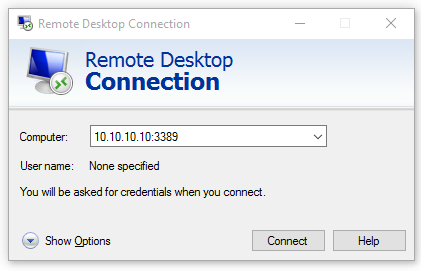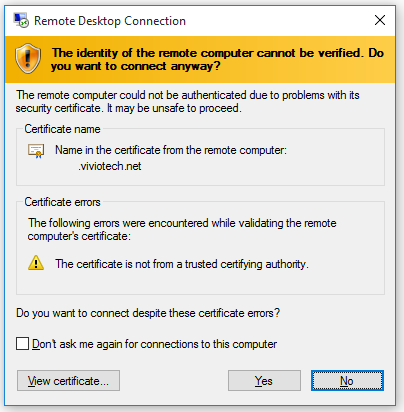RDP (or Remote Desktop Protocol) is a set of rules (a protocol) developed by Microsoft which allow you to connect to another Windows computer and have the same desktop that you would have if it was sitting in front of you. Once you have access to the desktop (or GUI - Graphical User Interface) of your Windows server here at Vivio, you can edit files, configure services, update settings, and other related tasks simply and easily.
Step-by-step guide to use RDP
Windows includes the Remote Desktop Connection program by default in Windows 10 Professional edition. These instructions assume Windows 10, but the process is very similar for all versions of Windows that include the Remote Desktop Connection program.
- In the search box on the taskbar (or Start menu), type Remote Desktop Connection, and then select "Remote Desktop Connection".
- In the "Computer" field, enter your server name or IP, followed by a colon and the port number (look in your welcome email for your server's port). See also: How to View Your Services in Portal
- Then click "Connect".
- Provide your username and password and click "OK".
- You may or may not get a certificate warning. If you do, you will need to accept the certificate by clicking "Yes".
- It should then finish the connection and you will be presented with the desktop of the remote system.